There are many options built into WooCommerce that allow you to limit the WooCommerce Catalog Visibility and WooCommerce Product Visibility without a plugin or custom code.
How you go about disabling, hiding, or making a Product Page Private in WooCommerce will depend on why you’re trying to hide the product visibility.
If you want to make the WooCommerce product page private, only Admins can see the page, add the product to the cart and test the WooCommerce store. You’ll take a very different approach if you want to hide a Product Page while you’re designing it or adding content.
Equally, if you want to make the WooCommerce Product Visibility Private and only visible to select members, not necessarily web admins or WordPress users, you’ll retake a different approach.
So be clear on why you want to hide WooCommerce Products to make sure you select the appropriate choice for your specific needs.
(Don’t forget to think about indexing and no-indexing implications – I’ve highlighted the impact on each option)
Hide Products in WooCommerce
Table of Contents
Hiding WooCommerce Products – Your Options
On each WooCommerce Product Page editor, you’ll see under the “Publish” panel two types of Product Page Visibility Options.
- WordPress “Visibility” Option
- WooCommerce “Catalog Visibility” Option
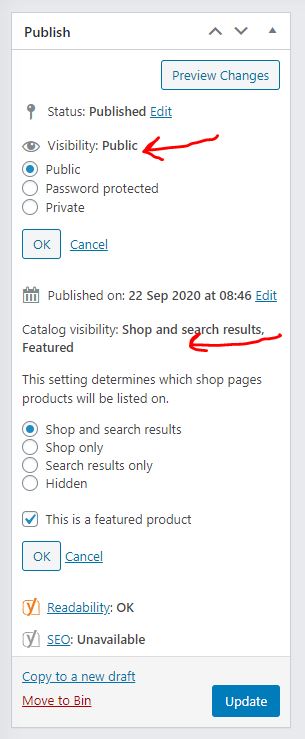
Making a WooCommerce Product Hidden Using WordPress Page Visibility Options
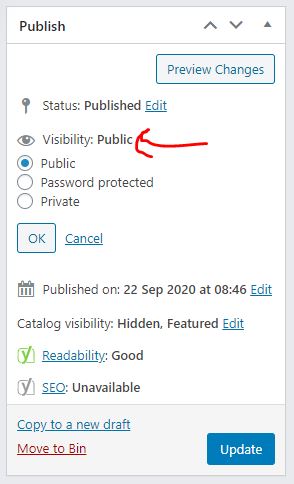
Changing Product Page Visibility to “Private” – WooCommerce Private Products
By changing the WooCommerce Product page to “Private,” the product page becomes inaccessible to anyone other than users who have editing positions for your WooCommerce site.
Even for WordPress users with editing access, the product will not appear in the Shop, Category, or other archive pages.
When the Product Page is made “Private,” it is only accessible via the WordPress admin.
From here, you can view the Private Product Page and add the product to the basket to test checkout with the product as an admin.
This is useful when you want to set up a WooCommerce Test Product Page.
Changing the WooCommerce Product Page to Private will also automatically “No Index” the page with Google.
Changing Product Page Visibility to “Password Protected”
By changing the WooCommerce Product page to “Password Protected,” the product page becomes accessible to both site admins AND site guests who enter a password when prompted.
The product remains visible in the Shop, Category, and other Archive pages to anyone who visits your WooCommerce store.
However, if someone clicks on the product link in your Shop, Category, or Archive pages, they’ll be prompted to enter a password to access the WooCommerce Product Page.
This is far less useful than most methods of hiding a WooCommerce Product page – as customers are likely to get confused if they’re prompted to enter a password to view a product.
Hiding the WooCommerce Product Page by making it Password Protected keeps the page “Indexed” with Google.
Making a WooCommerce Product Hidden Using WooCommerce Catalog Visibility Option
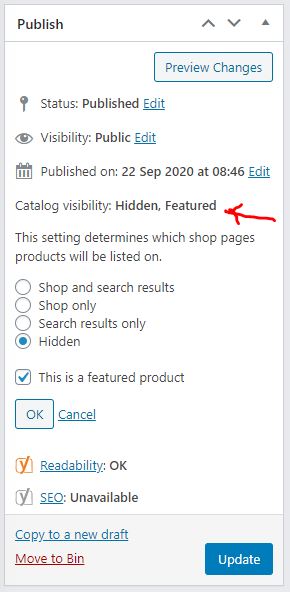
When making a WooCommerce Product Page Hidden using the Catalog Visibility option, you’re performing the same function very much as making the Product Page Private using the core WordPress Page Visibility options – with one exception.
The WooCommerce Product Page WON’T appear on Shop, Category, or Archive Pages.
BUT
The WooCommerce Product Page WILL be accessible to anyone with the Product Page URL (the product page link).
So, for example, if you have automatic emails that go out containing links to these “hidden” products – customers would still be able to access these WooCommerce Product Pages.
Essentially you’re JUST limiting the visibility of these products from the CATALOG.
i.e., anywhere these products would automatically be populated on-page by WooCommerce templates, the products would not appear.
Disabling a WooCommerce Product Page by making its Catalog Visibility Hidden keeps the page “Indexed” with Google.
FAQs
How do I hide a product in WooCommerce?
To hide a single product in WooCommerce, you have the option of setting the Product Visibility to “Private” or “Password Protected” when publishing the product. In addition, you can opt to make the product URL public while simply hiding the WooCommerce product from the product catalog so that it won’t appear on the Shop page or any Archive / Category pages or in the Related Products Section WooCommerce Product pages.
How do I hide product categories in WordPress? (with WooCommerce)
By default, there is no functionality within WordPress or WooCommerce to select the visibility of a product category page – or the products contained within a product category.
Suppose you’re trying to hide all products in a product category in WooCommerce. In that case, I’d suggest using the built-in ability to filter your view of all products in a single product category when viewing products in the WordPress dashboard.
Once you’ve filtered the list to the product category you want, select all products in the list and click the drop-down “Bulk Actions,” and select “Edit,” then click the “Apply” button.
You can then select to change the visibility of ALL products in that Product Category by changing the “Status” option to “Private” or “Password Protected.”
What does private visibility mean in WordPress?
Private visibility in WordPress means that the URL is not accessible to anyone who isn’t a logged-in administrator or editor of the website.
If someone visits the URL which isn’t logged in, they’ll be redirected to a “404” page – as in “page not found.”
You m searched for:
woocommerce product visibility private
woocommerce private products
woocommerce private product
woocommerce product visibility
woocommerce catalog visibility
woocommerce product visibility private
woocommerce hide product
woocommerce hidden product
woocommerce catalog visibility options
product visibility