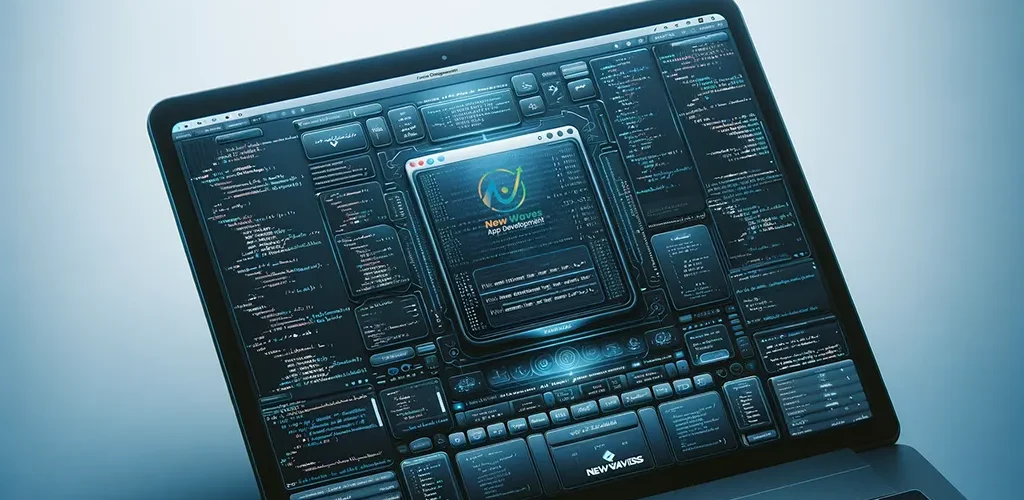Learning the command line can seem daunting, but it’s a skill that can significantly boost your productivity and efficiency in managing your computer and servers. In this comprehensive guide, we’ll cover everything from the basics to advanced techniques, ensuring you become a command line pro.
Table of Contents
- Introduction to the Command Line
- Basic Commands
- Viewing and Editing Files
- Managing Processes
- Network Commands
- Permissions and Ownership
- Finding Files and Text
- Archiving and Compression
- Using Package Managers
- Advanced Commands
- Scripting with Bash
- Advanced File Operations
- System Monitoring and Management
- Network Configuration and Connections
- Version Control with Git
- Using
cronfor Scheduled Tasks - Managing Users and Groups
- Terminal Multiplexing with
tmux - Security and Encryption
- Containers with Docker
- Text Manipulation
- Performance Monitoring
- Continuous Learning and Practice
1. Introduction to the Command Line
The command line is a text interface for your computer. It allows you to interact with your operating system by typing commands. Whether you’re using Windows, Mac, or Linux, mastering the command line can open up a world of possibilities.
Opening the Command Line
- Windows: Open
Command Promptby typingcmdin the Start menu search. - Mac/Linux: Open
Terminalfrom your Applications/Utilities folder or by pressingCtrl + Alt + T.
2. Basic Commands
Navigating Directories
pwd: Shows your current directory.
pwd
ls: Lists files and directories in the current directory.
ls
cd(Change Directory): Changes the current directory.
cd directory_name
- Go up one level directory:
cd ..
- Go to the home directory:
cd ~
File and Directory Management
mkdir: Creates a new directory.
mkdir new_directory
touch: Creates a new empty file.
touch new_file.txt
cp: Copies files or directories.
cp source_file destination
mv: Moves or renames files or directories.
mv source_file destination
rm: Deletes files or directories.
rm file_name
- Remove a directory and its contents:
rm -r directory_name
3. Viewing and Editing Files
cat: Displays the contents of a file.
cat file_name
nano: Opens a text editor to edit files (common on Mac and Linux).
nano file_name
type(Windows): Displays the contents of a file.
type file_name
4. Managing Processes
ps: Lists running processes.
ps
top: Displays real-time system information, including running processes (Linux/Mac).
top
tasklist: Lists running processes (Windows).
tasklist
5. Network Commands
ping: Checks connectivity to a network host.
ping example.com
ifconfig(Linux/Mac) /ipconfig(Windows): Displays network configuration.
ifconfig
ipconfig
6. Permissions and Ownership
chmod: Changes file permissions.
chmod 755 file_name
chown: Changes file ownership (Linux/Mac).
chown user:group file_name
7. Finding Files and Text
find: Searches for files in a directory hierarchy.
find . -name file_name
grep: Searches for text within files.
grep 'search_text' file_name
8. Archiving and Compression
tar: Archives files.
tar -czvf archive_name.tar.gz directory_name
gzip: Compresses files.
gzip file_name
9. Using Package Managers
apt-get(Debian/Ubuntu): Installs, updates, and removes packages.
sudo apt-get install package_name
yum(RHEL/CentOS): Installs, updates, and removes packages.
sudo yum install package_name
brew(Mac): Installs, updates, and removes packages.
brew install package_name
10. Advanced Commands
ssh: Connects to a remote server.
ssh user@hostname
curl: Transfers data from or to a server.
curl -O http://example.com/file
wget: Downloads files from the web.
wget http://example.com/file
11. Scripting with Bash
Creating a Script
- Create a new file with a
.shextension:
touch script.sh
- Open the file in a text editor (e.g.,
nano):
nano script.sh
- Add the shebang at the top and write your script:
#!/bin/bash
echo "Hello, World!"
- Save and exit the editor. Make the script executable:
chmod +x script.sh
- Run the script:
./script.sh
Example: Backup Script
#!/bin/bash # Define variables SOURCE="/path/to/source" DESTINATION="/path/to/destination/backup-$(date +%F).tar.gz" # Create a backup tar -czvf $DESTINATION $SOURCE # Print message echo "Backup created at $DESTINATION"
12. Advanced File Operations
Finding Files
find: Finds files based on various criteria.
find /path/to/search -name "file_name"
find /path/to/search -type d # directories
find /path/to/search -type f # files
find /path/to/search -mtime -7 # modified within the last 7 days
Searching Inside Files
grep: Searches for patterns within files.
grep "pattern" file_name
grep -r "pattern" /path/to/search # recursively
grep -i "pattern" file_name # case insensitive
grep -n "pattern" file_name # show line numbers
13. System Monitoring and Management
Disk Usage
df: Reports file system disk space usage.
df -h # human-readable format
du: Estimates file space usage.
du -sh /path/to/directory # summarize for the directory
Process Management
ps: Reports a snapshot of current processes.
ps aux # detailed view
kill: Terminates a process.
kill process_id
kill -9 process_id # force kill
System Logs
tail: Views the end of a file.
tail -f /
var/log/syslog # real-time log monitoring
dmesg: Prints the message buffer of the kernel.
dmesg | less
14. Network Configuration and Connections
Network Configuration
ifconfig: Displays or configures a network interface (Linux/Mac).
ifconfig
ip: A more modern alternative toifconfig.
ip addr show
Network Connections
netstat: Shows network connections, routing tables, interface statistics, masquerade connections, and multicast memberships.
netstat -tuln # list all listening ports
Downloading Files
wget: Downloads files from the web.
wget http://example.com/file
curl: Transfers data from or to a server.
curl -O http://example.com/file
15. Version Control with Git
Initializing a Repository
- Initialize a new Git repository:
git init
- Add files to the staging area:
git add file_name
- Commit the files to the repository:
git commit -m "Initial commit"
Cloning a Repository
- Clone a repository from a remote server:
git clone https://github.com/user/repository.git
Branching and Merging
- Create a new branch:
git checkout -b new_branch
- Merge a branch into the current branch:
git merge branch_name
16. Using cron for Scheduled Tasks
cron: A time-based job scheduler in Unix-like operating systems.
Editing cron Jobs
- Open the crontab editor:
crontab -e
- Add a new job:
* * * * * /path/to/command # runs every minute
0 0 * * * /path/to/command # runs daily at midnight
17. Managing Users and Groups
User Management
useradd: Adds a new user.
sudo useradd username
passwd: Changes a user’s password.
sudo passwd username
Group Management
groupadd: Adds a new group.
sudo groupadd groupname
usermod: Modifies a user’s group membership.
sudo usermod -aG groupname username
18. Terminal Multiplexing with tmux
tmux: A terminal multiplexer that allows you to switch between several programs in one terminal, detach them, and reattach them later.
Basic tmux Commands
- Start a new session:
tmux
- Detach from a session:
Ctrl+b, d
- List sessions:
tmux ls
- Attach to a session:
tmux attach-session -t session_name
19. Security and Encryption
Using gpg for Encryption
gpg: A tool for secure communication and data storage.
# Encrypt a file
gpg -c file_name
# Decrypt a file
gpg file_name.gpg
Using ssh-keygen for SSH Keys
ssh-keygen: Generates SSH keys.
ssh-keygen -t rsa -b 4096 -C "your_email@example.com"
- Copy the public key to a remote server:
ssh-copy-id user@hostname
20. Containers with Docker
Basic Docker Commands
docker: A tool to create, deploy, and run applications using containers.
# Run a container
docker run -it ubuntu
# List running containers
docker ps
# Stop a container
docker stop container_id
# Remove a container
docker rm container_id
# List images
docker images
# Pull an image
docker pull image_name
21. Text Manipulation
Using sort, uniq, and wc
sort: Sorts lines of text files.
sort file_name
sort -r file_name # reverse order
uniq: Removes duplicate lines from a sorted file.
sort file_name | uniq
wc: Prints newline, word, and byte counts for each file.
wc file_name
wc -l file_name # line count
wc -w file_name # word count
wc -c file_name # byte count
22. Performance Monitoring
Using htop
htop: An interactive process viewer.
htop
Analyzing Disk Usage with du
du: Analyzes disk usage of files and directories.
du -h --max-depth=1 # human-readable format, one level deep
23. Continuous Learning and Practice
To become proficient with the command line, practice regularly and explore the various commands and options available. Use the man command to read manuals and learn more details about each command.
- Practice: Regularly use these commands and try to automate tasks with scripts.
- Explore: Use the
mancommand to read manuals and learn more details about each command.
man command_name
Conclusion
Mastering the command line can greatly enhance your productivity and allow you to perform complex tasks with ease. This guide provides a comprehensive overview of essential commands and techniques. Start practicing today, and soon you’ll be navigating the command line like a pro!